Build an Email Summary Bot using Claude AI, Gmail, and Slack (Part 1)
Integrate with the Gmail Push Notifications API to enable your app to intelligently respond to new emails.

Sam Magura

Ever have trouble staying on top of your overflowing email inbox? I know I do. Wouldn't it be nice if an AI could read our emails for us and send us a short summary of each message?
Just a few years ago, this idea would have sounded like a task for an elite research team at Google or Microsoft. But with powerful generative AI becoming widely available, anyone who can use an API can implement this idea.
In this two-part series, we'll create a "bot" that listens for new emails and then DMs you a summary of each email on Slack. We'll be using Claude , an AI assistant created by Anthropic, to do the summarizing. Calling the Claude API is extremely easy, so the more difficult parts of this project are actually integrating with Gmail and Slack.
Technical Overview
This post will cover the integration with Gmail, while Part 2 will cover the integration with Claude and Slack.
To receive notifications from the Gmail API, our application needs to expose a webhook URL, so we'll build a Node.js API using the Express web framework.
We're dealing with three third-party APIs in this post (Gmail, Claude, and Slack), so the Zero secrets manager really shines here by allowing us to store all the API keys in one secure location. Then, we can use the Zero TypeScript SDK to exchange a single Zero token for all the necessary API keys.
🔗 The full code for this example is available in the zerosecrets/examples GitHub repository.
Secure your secrets conveniently
Zero is a modern secrets manager built with usability at its core. Reliable and secure, it saves time and effort.
Understading Gmail Push Notifications
Gmail can notify your server when an inbox receives a new message, as documented in the Gmail Push Notifications guide . I highly recommend reading the guide, since it is the basis for this walkthrough.
To get started with Gmail Push Notifications, you'll need a Pub/Sub resource in Google Cloud Platform. Log in to the Google Cloud Platform console and search "Pub/Sub" in the main search bar. Now, add a topic with the ID gmail. When Gmail receives a message, it will publish a message to this topic.
For our application to receive messages from the topic, we also need to create a subscription. While viewing the topic, click the "Create subscription" button. Name the subscription gmail-sub and set the delivery type to "Push". For now, enter an arbitrary endpoint URL like https://wikipedia.org/ ― we'll fix this later. We won't enable authentication for on our webhook URL, but you should do this for production applications.

Now, return to the topic in the Pub/Sub UI. Open the info panel on the right side of screen, where you can manage the permissions for the topic. Click "Add principal" and add gmail-api-push@system.gserviceaccount.com with the publish permission.
Bootstrapping an Express Application
To go further, we'll need an empty Node.js application that's set up with Express and TypeScript. Please check out my OpenAI blog post for a step-by-step guide to setting up this type of application.
Watching the Inbox
Our Pub/Sub topic is now set up properly, but we haven't yet told Gmail it needs to publish to the topic upon receiving a new email. To do this, we'll need to call the watch endpoint of the Gmail API.
We can start out by following the Gmail API's Node.js Quickstart . The quickstart contains several buttons that you'll need to click prior to writing any code:
- Click the "Enable the API" button.
- Click "Go to OAuth consent screen" and complete the wizard.
- Click "Go to credentials" and save
credentials.jsoninto your app's root directory.
Now, let's get the quickstart code working. First, install the necessary libraries:
Now, paste the JavaScript code from the quickstart into src/gmail.ts. You should export the authorize and listLabels functions, and then call them from index.ts. I renamed authorize to authorizeGmail, so my index.ts looks like this:
Now, compile and run the application by typing npm start. A Google login prompt will open in your web browser. After giving the app access to your Gmail account, you should see a list of email labels in your terminal.
💡
credentials.jsonandtoken.jsoncontain secrets, so make sure to add them to your.gitignore.
We actually need to watch the inbox, not list the inbox's labels, so let's swap out the listLabels function for the following:
(Remember to replace YOUR_PROJECT_NAME with your actual project name.)
Running your application again will tell the Gmail API to send Pub/Sub messages to the gmail topic. Note that in a production app, you'll need to "renew" the watch at least every 7 days. See here for details.
Storing the Credentials in Zero
Your application's ID, client secret, and other auth info are stored in the credentials.json file, which is read by the @google-cloud/local-auth package in the lines
The fact that the secret credentials have to be loaded from the filesystem makes using Zero less intuitive than usual, but we can still do it.
To proceed, create a new project in Zero and add a Google Cloud Platform secret to it. Within the secret, set the name to CREDENTIALS and paste in the entire contents of credentials.json for the value. At this time, you should also add a token to your Zero project and save it somewhere on your computer.
Now we can use the Zero TypeScript SDK ( npm install @zerosecrets/zero) to retrieve the credentials from Zero. In a new fetchSecrets.ts file, write:
Then in index.ts, pass the Google secret as a new argument to authorizeGmail:
Finally, modify the authorizeGmail function to write the credentials to the filesystem so that the file is there when @google-cloud/local-auth tries to read it:
Writing the secret to the filesystem just so it can be read back into memory is not ideal, but it does work.
Writing the Gmail Webhook
Now that the Google API client is authorized and we've watched the inbox, we need to create an API method for Google Pub/Sub to call when a message is received. The code for this is simple thanks to Express:
Here, we're calling a not-yet-implemented queryNewMessages function which will retrieve the email contents from the Gmail API, based on the starting historyId that was returned by watchInbox.
In our API method, the req object will contain the message payload from Google Pub/Sub. That payload simply contains an updated history ID for the inbox. Since we'll be querying the inbox anyway, we don't actually need this history ID and can therefore ignore the req argument.
As is typical when developing a webhook, there's a problem because the webhook API method is exposed on localhost, while Google Pub/Sub can only send messages to a publicly-accessible URL. Thankfully, we can use a tool called ngrok to bridge the gap. After installing ngrok, run ngrok http 3000 in a new terminal window to expose localhost:3000 publicly on the web. The ngrok output will display a long URL like https://b704-2605-a601-a68d-c700-dfca-e69c-cdcf-5edc.ngrok-free.app that routes to your app.
Now, return to the Google Cloud Platform console, and edit the Pub/Sub subscription we created earlier. Now you can replace the bogus endpoint URL we entered with your ngrok URL followed by /api/summarize.
To test that everything is working, try sending yourself an email. This should result in your app's API method being executed.
Querying the Inbox
Let's implement the queryNewMessages function that we referenced in the webhook API handler. In gmail.ts, we'll add the following call to the history.list API endpoint:
The result of history.list contains a new history ID, which should be used in subsequent calls to queryNewMessages, and an array of messages that were received since lastHistoryId. We're not done yet though, because res.data.history only contains metadata about the new messages, not the message content itself.
To get the message content, we can loop over res.data.history:
Here, getMessage is a new function that queries the Gmail API for the contents of a message, using its ID. The getMessage function is a bit complex, because Gmail messages don't simply have a body string — they have a payload which can contain multiple parts. The payload parts are base64-encoded, so we use the Node.js Buffer object to decode them. (The built-in atob function won't work consistently here because it does not handle Unicode characters.)
Back in index.ts, we can simply log the messages that were returned from Gmail and update the history ID.
In Part 2, we'll send the message content to the Claude AI assistant to get a summary.
Next Steps
There you have it, a complete guide to getting started with Gmail Push Notifications!
All of the code shown here could be adapted to work in a production web application, with the exception of the code that interfaces with @google-cloud/local-auth. If you're building this functionality into a production app, you'll need to become well-versed with how Google handles authorization with 3rd party apps. This Google Workspace authentication and authorization guide is a good starting point. You should also read the Gmail API scopes reference page to figure out which scopes to request.
Other articles

Build an Email Summary Bot using Claude AI, Gmail, and Slack (Part 2)
Use the Claude AI assistant to summarize emails in just a few lines of code.
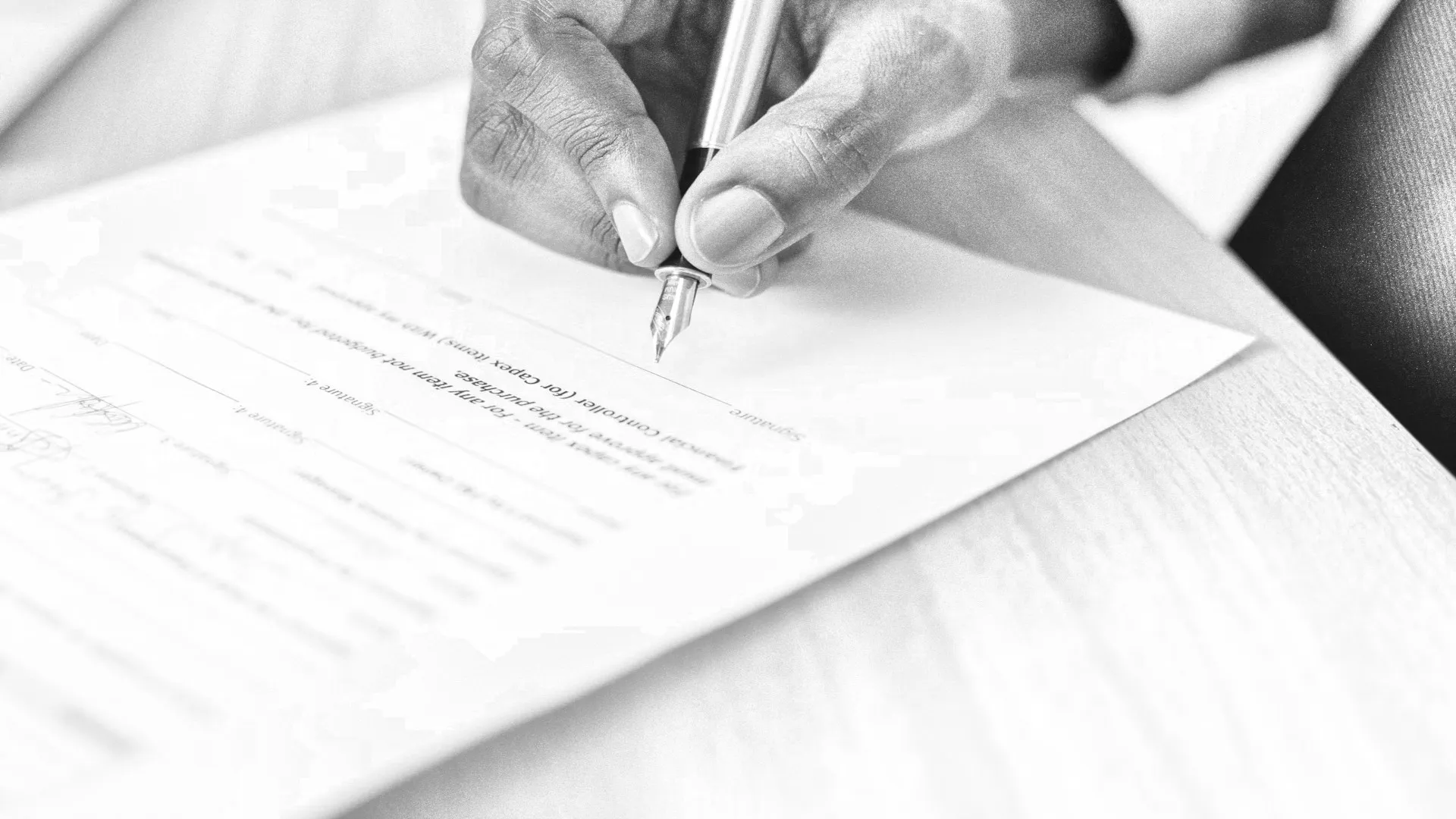
Using DocuSign to Request Signatures within your App
Kickstart your integration with the DocuSign eSignature API with this guide.
Secure your secrets
Zero is a modern secrets manager built with usability at its core. Reliable and secure, it saves time and effort.